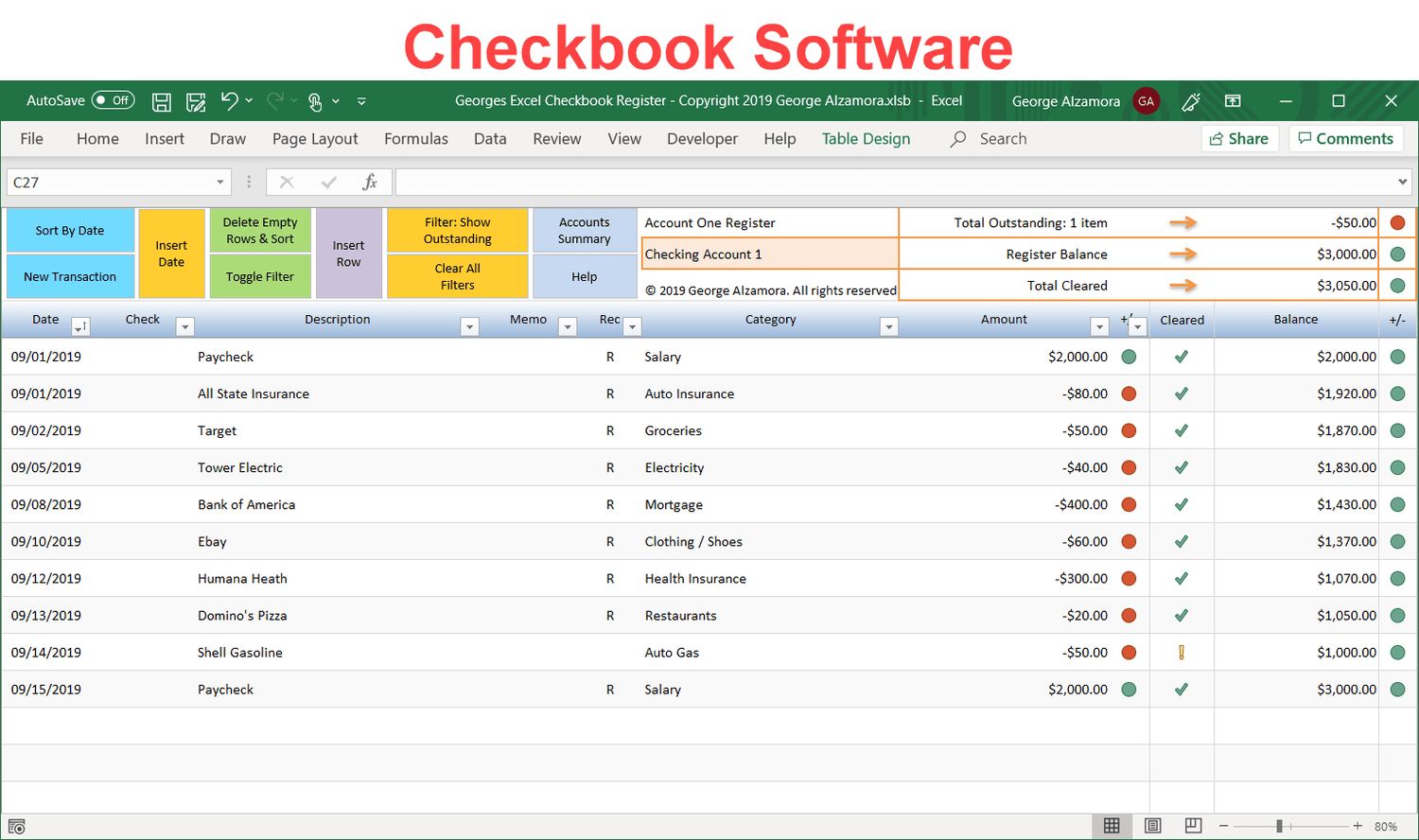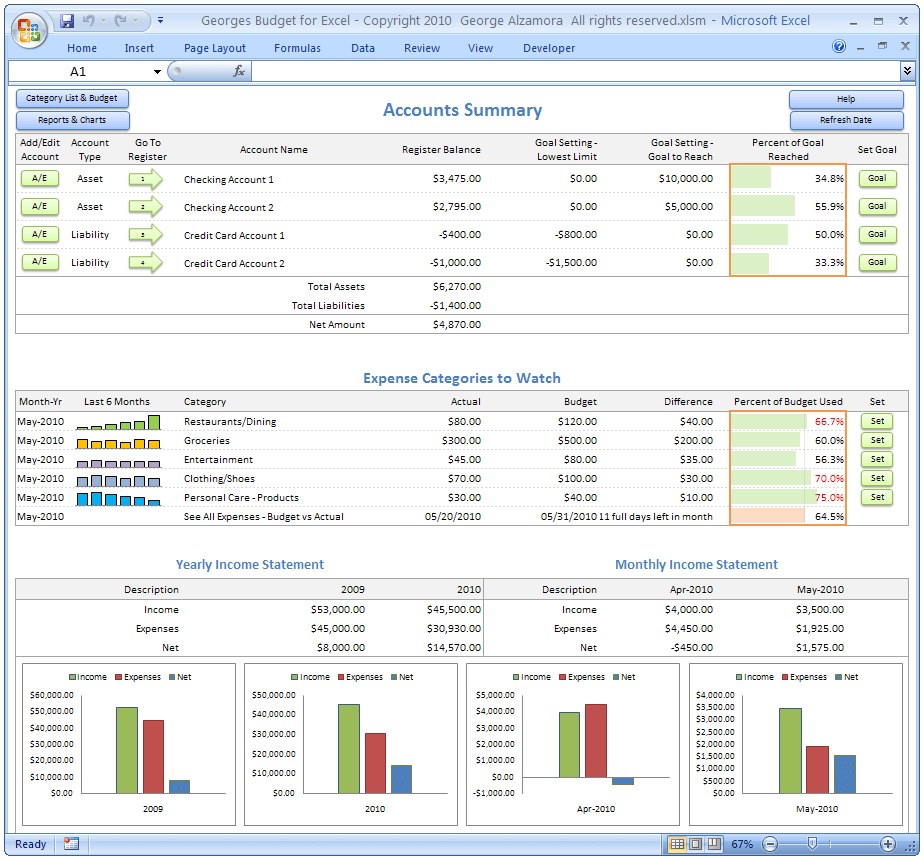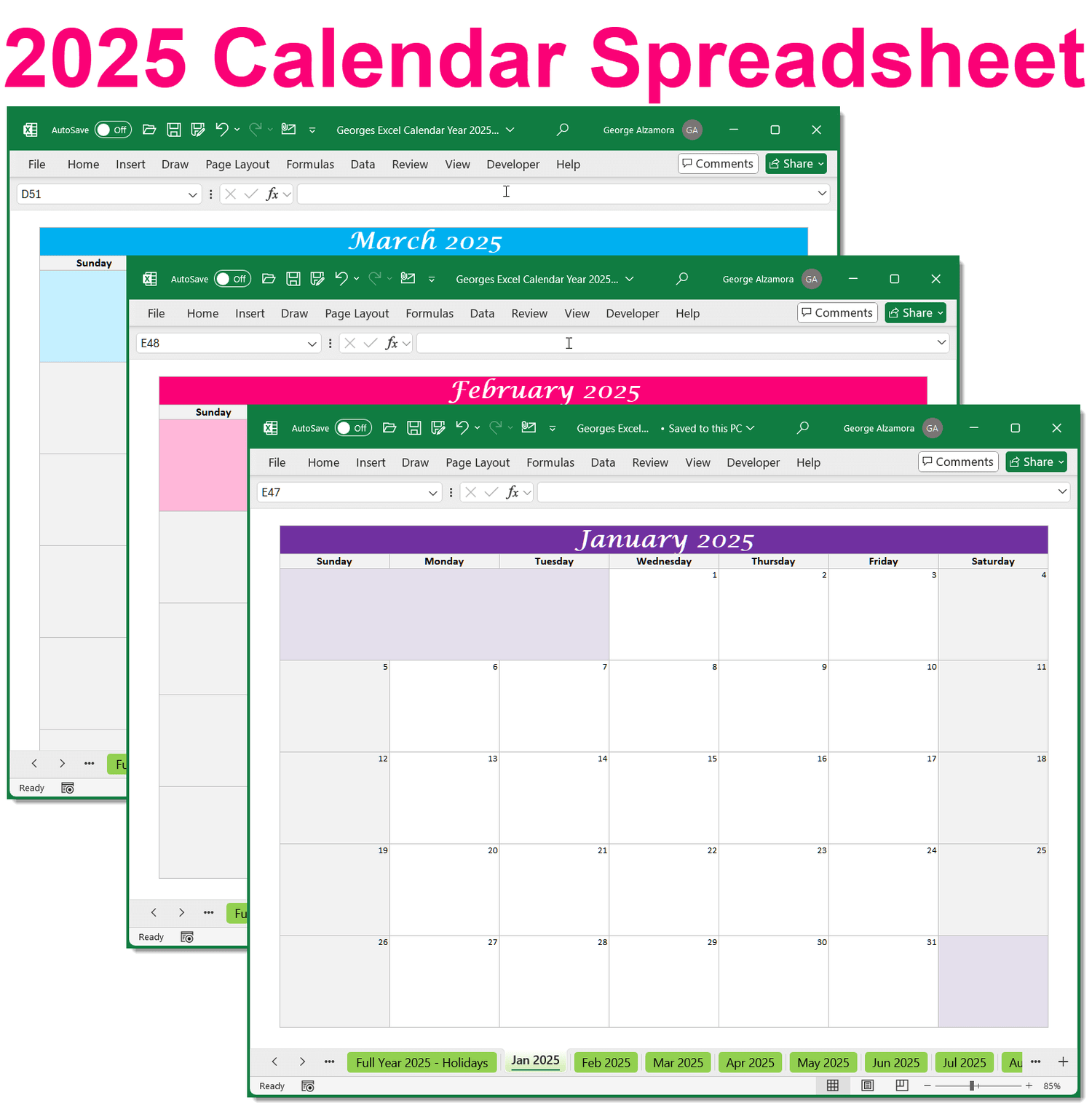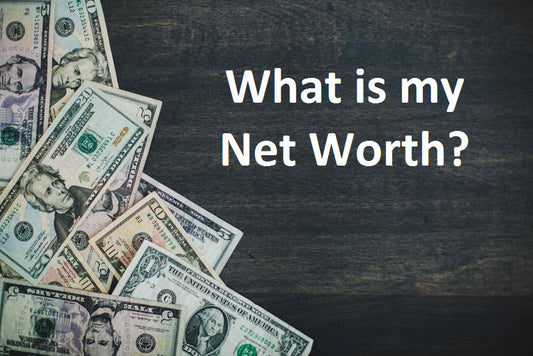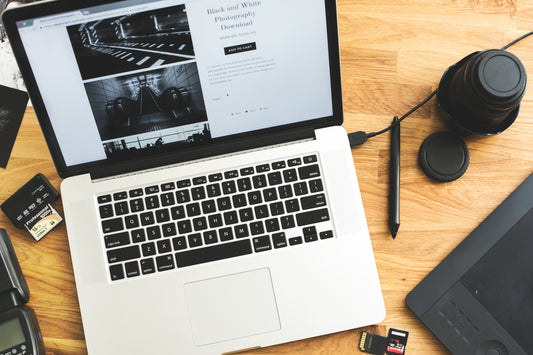Are you planning on getting married? Great, your special wedding day is approaching and like most people you have to plan a wedding on a budget by setting a budget amount that you can afford to spend on your wedding expenses. In the planning process you need to determine who is going to pay for what and how much. Once you determine your overall amount that you can spend on the wedding you can then start to plan out the details and find ways on how to save money on your wedding.
One key tip is to plan your own wedding with the help of your family. Even within your own family, you will find a lot of creative people. Some can help with the cards, playing the music and band and DJ and even photography and preparing your own food vs catering food.
This is where a good wedding planner will come in. How many guests can you have within your budget, where will the ceremony be held? Part of the planning is having a budget planner spreadsheet. Below are 3 different wedding budget spreadsheets that can help you with creating a wedding budget.
Wedding Budget Spreadsheets Comparison:
| Product | Basic | Plus | Pro |
|---|---|---|---|
| Features |  |
 |
 |
| Price | $4.95 | $6.95 | $7.95 |
| Category column |  |
 |
 |
| Budget column |  |
 |
 |
| Actual Costs column |  |
 |
 |
| Deposit Paid column |  |
 |
 |
| Additional Paid column |  |
 |
 |
| Balance Due (calculated by Excel formula) column |  |
 |
 |
| Personal Notes column |  |
 |
 |
| Deposit Due Date column |  |
||
| Final Bal. Due Date column |  |
||
| Paid By column |  |
||
| Vendor Name & Contact Info column |  |
||
| Top Down Budget (% breakdown) |  |