How to Split a Transaction into Multiple Categories
Applies to Excel template: "Georges Budget for Excel v12", "Georges Budget for Excel v14", "Georges Budget for Excel v15", "Georges Budget for Excel v16", "Georges Budget for Excel v17", "Georges Budget for Excel v18", "Georges Excel Checkbook Register v11" and "Georges Excel Checkbook Register v13"
(back to All Support Topics)
What is a split transaction (see how to video  below)
below)
A split transaction in personal finance software refers to a single transaction such as a purchase at the grocery store that is categorized (split) between different income or expense categories when entering the items in the checkbook register or credit card account register. Splitting the transaction amount into multiple categories allows you to better reflect how your spending your money in the case of a purchase transaction. This will allow you to better budget your money and track your expenses in your personal budget software or Excel budget spreadsheet. You can split costs into different spending categories.
How to split a transaction in the Excel registers?
- Transactions can be split in the Registers into different categories and amounts. The sample below contains a split transaction for a purchase at Walmart which is identified as Split Group 1. This Split Group number is automatically assigned by Georges Budget for Excel. The next split transaction entered will be assigned Split Group 2.
- The Split Group number is not permanently assigned to a split transaction, as it is just a running tally of split transactions starting from the top of the Register and used to easily identify the split transactions. For example, if a different split transaction is inserted above the Walmart split transaction in the example below, the Walmart split transaction will become Split Group 2.
- The sample split transaction below is comprised of:
- The Main Split Transaction, which is for the full amount spent at Walmart for that specific purchase. This is identified by entering Split in the Category column of the Register. The total spent was $100.00 which is entered as a negative amount because it is an outflow.
- The Split Itemizations, which are a breakdown of the full purchase price into different amounts and categories. These are identified by entering Split in the Rec column of the Register. In the sample below, the -$100.00 was divided into three different categories and amounts. The amounts are entered as negative amounts because they are outflows. Note: The column titled Cleared will display "Split" if the column titled Rec in the same row has the word "Split" in it.
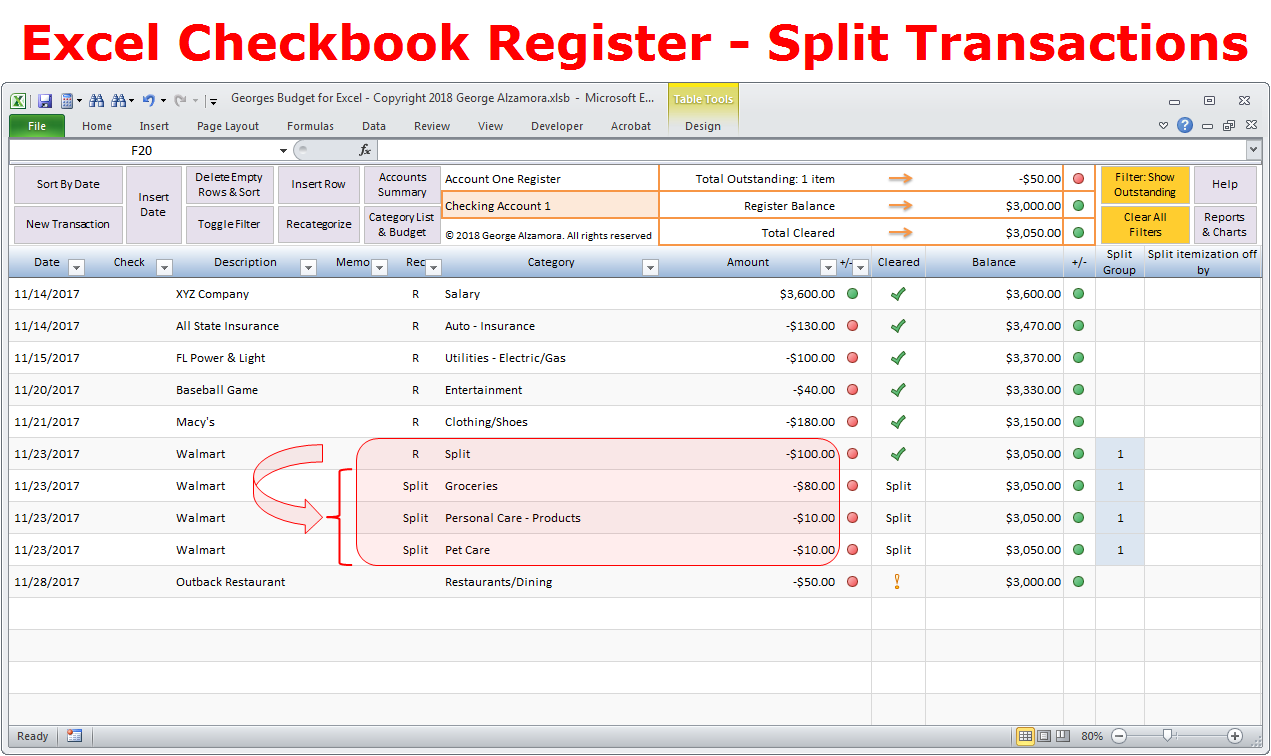
Watch video demo below on how to split transactions into more than one categories whether that be income or expense categories when using an Excel checkbook register template:
Video: Split transactions into more than one category
Video: How to split transactions in pesonal finance software
(back to All Support Topics)
